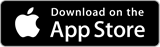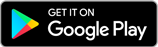OneAZ Online and Mobile Banking
Now your bank is as mobile as you are.
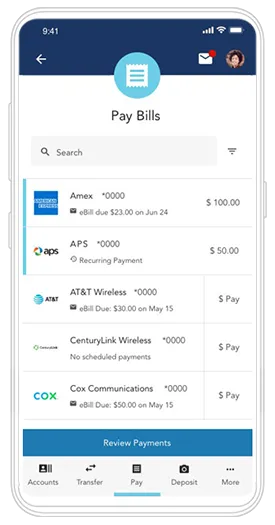
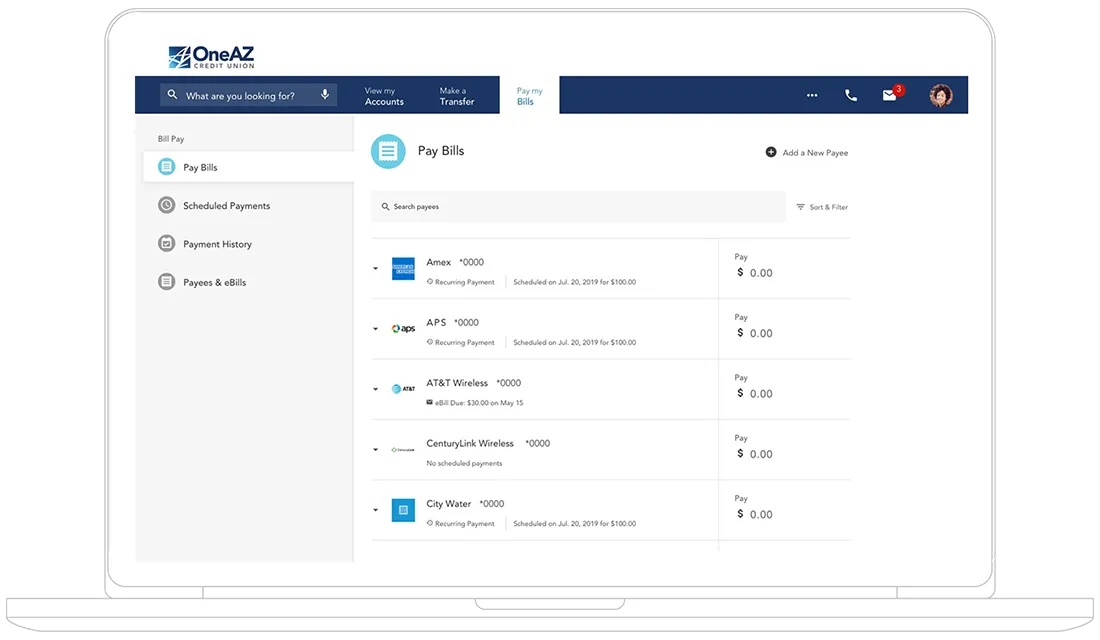
Safe & secure banking.
Take control of your banking with card controls. Instantly disable your card with one swipe in Online Banking.
Whether you lost your card or see suspicious charges, you are in control.
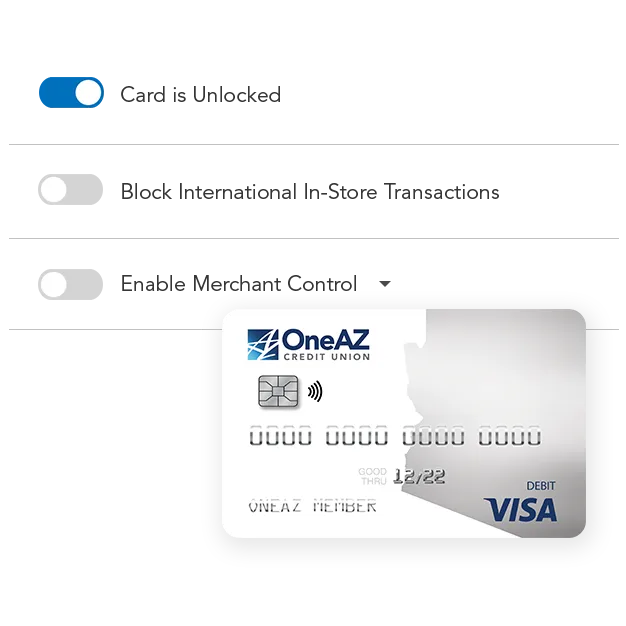
How do I register for advanced card controls?
Learn how to set up card controls.
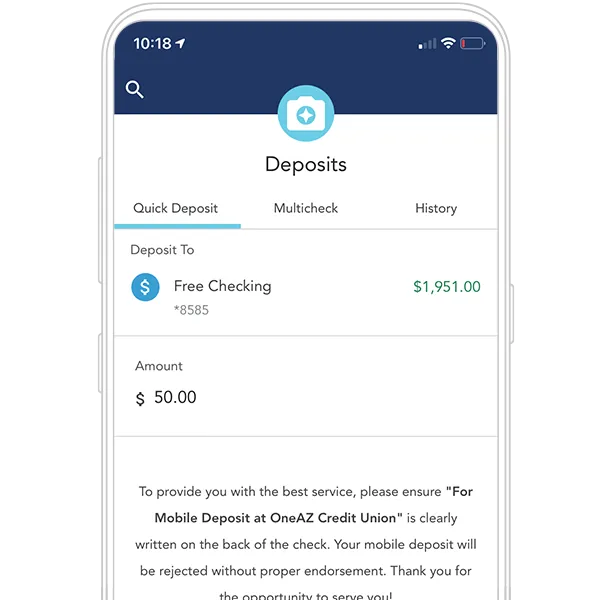
Deposit on the go.
Need to deposit a check remotely? Snap a photo with the OneAZ Mobile Banking app. Mobile check deposit allows members to deposit checks from anywhere, at any time.
Seamless shopping with your digital wallet.
Use your OneAZ debit or credit card with Apple Pay™, Google Pay™, and Samsung Pay™!
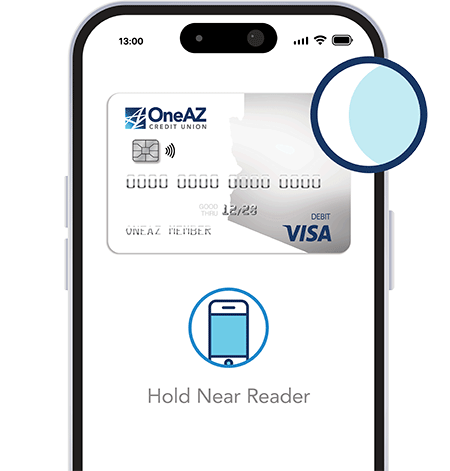
Send and receive money with Zelle®.
Zelle® is a fast, safe and an easy way to send money in minutes to friends, family and others you trust, using only their U.S. mobile number or email address.
Use Zelle® in your OneAZ Mobile Banking app to send money directly from your bank account to theirs.

Money transfers just got a lot easier.
Transfer money between your checking and savings account with just a few taps. Connect your external bank accounts with account aggregation to seamlessly monitor all of your account balances in one location.
How to set up online bill payments.
Have questions? To speak to a OneAZ associate, please call 844.663.2928.

Get started with mobile banking.
To download the OneAZ Mobile Banking app, visit the Apple App Store and Google Play Store today. You’re one download away from banking on the go, whenever and wherever you like.
Have questions? We’re here to help.
Not finding what you’re looking for? Please connect with our Member Care Center Monday through Friday from 8:00 AM to 6:00 PM through Live Chat, Secure Message, or phone at 844.663.2928.
You have the option to receive eStatements or paper statements. If you are not enrolled in Online and Mobile Banking, you will default to paper statements.
Once you are enrolled in Online and Mobile Banking, click on the three dots in the blue navigation bar and select Documents and Statements. Select Register and let us know if this is for a Personal Account or a Business Account.
Complete the required fields and select Next. Review the Consent to Electronic Documents and select the checkbox to confirm you have read and agree to the terms outlined. Then select Finish. This will complete your eStatement enrollment.
To turn eStatements off, click on the three dots in the navigation bar, select Documents and Statements, select Settings. From here, you can select the Discontinue box and click Submit.
You may not be able to log in to Online Banking for the following reasons:
Password
If you have forgotten your password or have attempted the incorrect password several times, you will need to reset your password.
Passwords must meet the criteria required by the Credit Union. All passwords are case sensitive. Industry best practices and information security standards recommend frequent password changes and we encourage our members to consider these security practices.
Security
If you are unable to access Online Banking, it may indicate a problem accessing secured websites. Both your browser and Internet service provider must support secured sites. Use your browser settings section to verify your security settings. An upgrade to your browser, such as Microsoft® Internet Explorer or Firefox, may be necessary.
Firewalls/Proxy Servers
If you are using one of the recommended browsers and are still experiencing a problem, the problem may lie with your own Internet service provider (ISP). This is particularly common with employer-based access to the Internet. Your employer may have firewalls, proxy servers or other equipment that may prevent access to secured sites. Contact your company's Data Processing Department or Information Technology Department regarding the problem or try to access Online Banking from another location. If you are running a personal firewall at home, you may want to temporarily disable it to determine if it is blocking access to Online Banking.
Cookies
If you receive the following message after logging in successfully, all further processing and/or access to any portion of Online Banking during this session will be blocked: "Internet Account Access Session Error."
Return to the login screen to start a new session. This error indicates that you did not accept one or more cookies. To enter the secured encrypted site, you must accept the cookies. Since there are several cookies within Online Banking, it is suggested that you disable the cookie alert within your browser while viewing account information. An upgrade to your browser, such as Microsoft Internet Explorer or Firefox, may be necessary.
JavaScript
If you are prompted with a dialog box that asks you to re-enter your password (after initially entering your account number and OneAZ Credit Union Online password), your browser may not support JavaScript, or JavaScript may not be enabled. Use the browser settings section to verify your JavaScript settings. An upgrade to your browser, such as Microsoft Internet Explorer or Firefox, may be necessary.
Online Banking can be accessed on the following operating system and browser versions:
- Microsoft Edge - 2 latest versions
- Apple Safari - 2 latest versions
- Apple iOS - 2 latest versions
- Google Chrome - 2 latest versions
- Google Android - 2 latest versions
- Mozilla Firefox - 2 latest versions
Zelle® and the Zelle® related marks are wholly owned by Early Warning Services, LLC and are used herein under license.