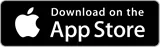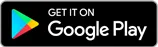Mobile banking at your fingertips.
Experience our all-new OneAZ Mobile Banking app. More features, more functionality, and more freedom when managing your finances.

Get started with mobile banking.
To download the OneAZ Mobile Banking app, visit the Apple App Store and Google Play Store today. You’re one download away from banking on the go, whenever and wherever you like.
How to set up online bill payments.
Have questions? To speak to a OneAZ associate, please call 844.663.2928.
Safe & secure banking.
Mobile banking is available on your iPhone or Android with our free app.
- Deposit checks
- Check account balances
- Transfer funds
- Pay your bills
- Locate a branch or ATM
- Chat with a Member Care Center associate
Seamless shopping with your digital wallet.
Use your OneAZ debit or credit card with Apple Pay™, Google Pay™, and Samsung Pay™!
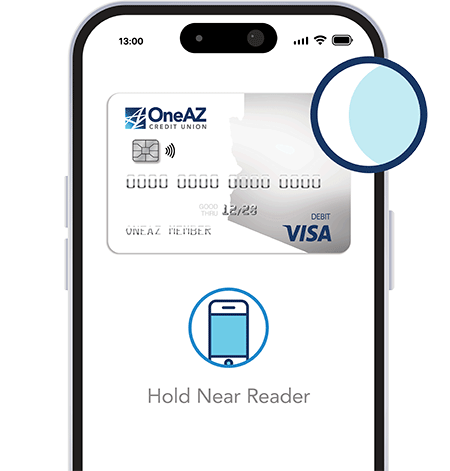
How to deposit a check.
For your safety and security, all information is encrypted, and login information, including passwords, is never stored.
Have questions? We’re here to help.
Not finding what you’re looking for? Please connect with our Member Care Center Monday through Friday from 8:00 AM to 6:00 PM through Live Chat, Secure Message, or phone at 844.663.2928.
You have the option to receive eStatements or paper statements. If you are not enrolled in Online and Mobile Banking, you will default to paper statements.
Once you are enrolled in Online and Mobile Banking, click on the three dots in the blue navigation bar and select Documents and Statements. Select Register and let us know if this is for a Personal Account or a Business Account.
Complete the required fields and select Next. Review the Consent to Electronic Documents and select the checkbox to confirm you have read and agree to the terms outlined. Then select Finish. This will complete your eStatement enrollment.
To turn eStatements off, click on the three dots in the navigation bar, select Documents and Statements, select Settings. From here, you can select the Discontinue box and click Submit.
You may not be able to log in to Online Banking for the following reasons:
Password
If you have forgotten your password or have attempted the incorrect password several times, you will need to reset your password.
Passwords must meet the criteria required by the Credit Union. All passwords are case sensitive. Industry best practices and information security standards recommend frequent password changes and we encourage our members to consider these security practices.
Security
If you are unable to access Online Banking, it may indicate a problem accessing secured websites. Both your browser and Internet service provider must support secured sites. Use your browser settings section to verify your security settings. An upgrade to your browser, such as Microsoft® Internet Explorer or Firefox, may be necessary.
Firewalls/Proxy Servers
If you are using one of the recommended browsers and are still experiencing a problem, the problem may lie with your own Internet service provider (ISP). This is particularly common with employer-based access to the Internet. Your employer may have firewalls, proxy servers or other equipment that may prevent access to secured sites. Contact your company's Data Processing Department or Information Technology Department regarding the problem or try to access Online Banking from another location. If you are running a personal firewall at home, you may want to temporarily disable it to determine if it is blocking access to Online Banking.
Cookies
If you receive the following message after logging in successfully, all further processing and/or access to any portion of Online Banking during this session will be blocked: "Internet Account Access Session Error."
Return to the login screen to start a new session. This error indicates that you did not accept one or more cookies. To enter the secured encrypted site, you must accept the cookies. Since there are several cookies within Online Banking, it is suggested that you disable the cookie alert within your browser while viewing account information. An upgrade to your browser, such as Microsoft Internet Explorer or Firefox, may be necessary.
JavaScript
If you are prompted with a dialog box that asks you to re-enter your password (after initially entering your account number and OneAZ Credit Union Online password), your browser may not support JavaScript, or JavaScript may not be enabled. Use the browser settings section to verify your JavaScript settings. An upgrade to your browser, such as Microsoft Internet Explorer or Firefox, may be necessary.
To grant account access another person, login to Online Banking. Once you’re in, select Additional Services, then select Share Access with Others.
Complete the required information, then select Submit. The person you provided access to will receive an email with credentials and instructions. This person will not be able to view statements or complete external transfers. They will be able to make bill payments to existing payees and complete internal transfers between OneAZ accounts.
OneAZ Online Banking supports the browsers outlined below.
- Microsoft Edge Chromium version 87 or newer
- Google Chrome version 87 or newer
- Firefox version 85 or newer
- Safari version 12 or newer
- Microsoft Edge Chromium for Mac version 87 or newer
- Internet Explorer is no longer supported
The OneAZ Mobile Banking app supports the operating systems outlined below.
- iOS 10 or newer
- Android 5 or newer
If you have questions, please call our Member Care Center at 844.663.2928.
1 Service provider costs may apply. Apple and the Apple logo are trademerks of Apple Inc., registered in the U.S. and other countries. App Store is a service mark of Apple Inc. Android, Google Play, and the Google Play logo are trademarks of Google Inc.